This option is used to create a single model in the project and add it to a selected view.
Continue down the page to see the Create a Model option.
To view the Create a Model Panel, Use: Models => Create

Type in a new model name, or if the model already exists select the <Model> button and select the model required.

Pick the <View> button and select the view required from the drop down list. In this example the new model will be added to the ‘Design’ view.
Hit the <Create> button to create the new model and add it to the selected view.
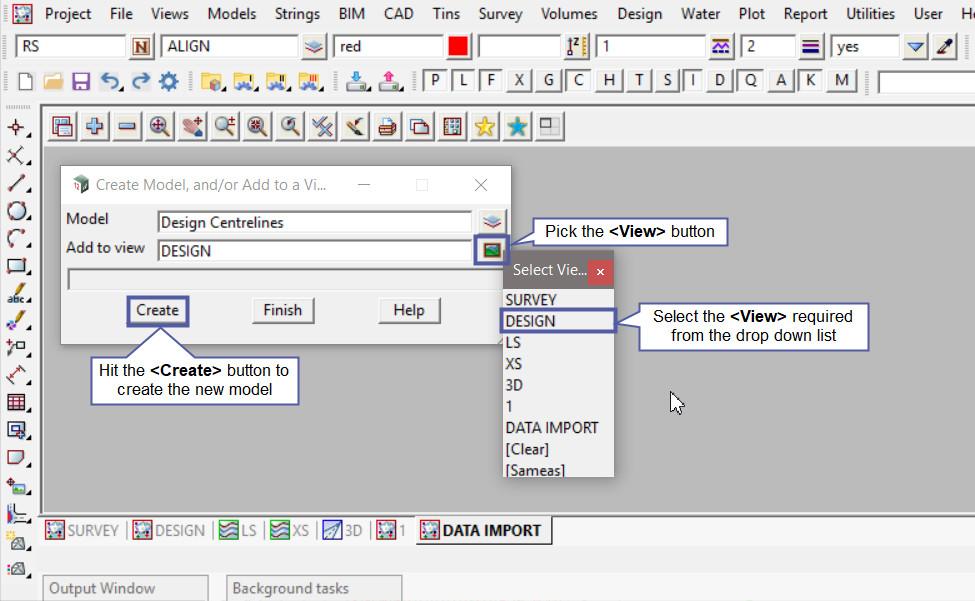
Ensure that the ‘Design’ view is active and hit the <-> button to check that the ‘Design Centrelines’ model has been created and added to the ‘Design’ view.
