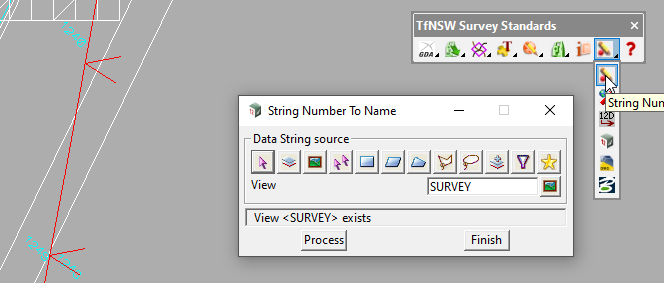Survey_Data Output
The final fly out on our toolbar is Survey_Data Output
The 1st 2 options are about preparing our data for output.
The next 4 are the panels for exporting our data.
So why do we need to prepare our data?
The main answer is that through a process of trial and error with the various formats we are writing, that “tweaking’ the data results in the data being more usable, and user friendly in the receiving package.
String Number to Name
In 12d Model survey data, the string name and string number are 2 different entities. This is fine, and can be written that way to a Genio file. However, in the receiving package, the resulting strings may have a different string number to the one assigned in 12d Model.
By combining the string number to the string name we can ensure that we can compare apples to apples, and the string number will be the same in both
This keeps consistency between the various packages, so if the surveyor and designer are discussing a survey, both can assured when discussing TC05, they are talking about the same top of cutting string.
This step is required for exporting to both a Genio and a 12d XML (if being read into ORD)
Explode Strings in
This is needed for exporting to a .DWG file for transfer to Open Roads Design (ORD).
It has been found that for symbols to transfer correctly from 12d Model to ORD via a DWG that the points need to be individual one point strings, not a “point string” (as would typically be the case with 12d Model and MX).
This panel splits a “point string” into individual one point strings.
A note about Export Panels
There are a lot of options on these export panels. As a general rule:
If it is ticked, leave it ticked. if its not ticked, don’t tick it.
Unless you know the change it is going to make.
Most of these panels will work in their default state, the options are there for that unique occasion when exporting to a package that require a slight tweak. Most of the time they are not needed.
So the resulting workflows are:
Export a 12d XML
1st run the option String Number to Name
Then export the XML
Write 12da Data
No prep is needed, just write the file.
Write DWG
1st run Explode Strings in
Then export the DWG.
To re-iterate the above note about not changing any options, as long as you have opened this panel from the Survey Standards toolbar, you will not need to make any changes.
Genio
Ist run String Number To Name
Then export the Genio file.