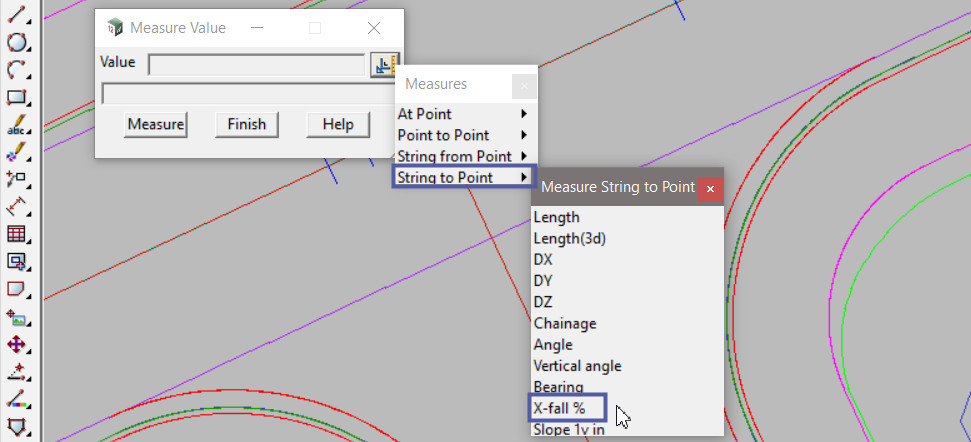This option is used to measure values at:
- a point,
- between two points,
- String from Point,
- String to Point
The video below will show how to use all 4 different measure options available inside the measure value command.
Continue down the page to see the Measure Value options.
This tool is used to calculate and display any of the measures available in the Measures pop-up menu.
Use: Utilities => Measure => Value
Note: The Measures pop-up menu can be found in numerous panel through out the 12d Model program.

Once the panel is open, there are four options:
- At Point (Point only measurement)
- Point to Point (2 Point measurement)
- String from Point (Point only measurement)
- String to Point (2 Point measurement)

Measure – At Point
The At Point options are measured and calculated at the selected point.
For Example:
- X = calculates the x-coordinate of the selected point.
- Bearing = calculates the instantaneous bearing of the selected point.
To use the dynamic aspect of the At Point measure, select the desired At Point option and pick the string – but Do Not accept the point, then move the cursor around and the cursor location will be perpendicularly dropped onto the selected string and the value (eg Chainage) will be displayed and dynamically update in the panel as the cursor is moved around the screen.

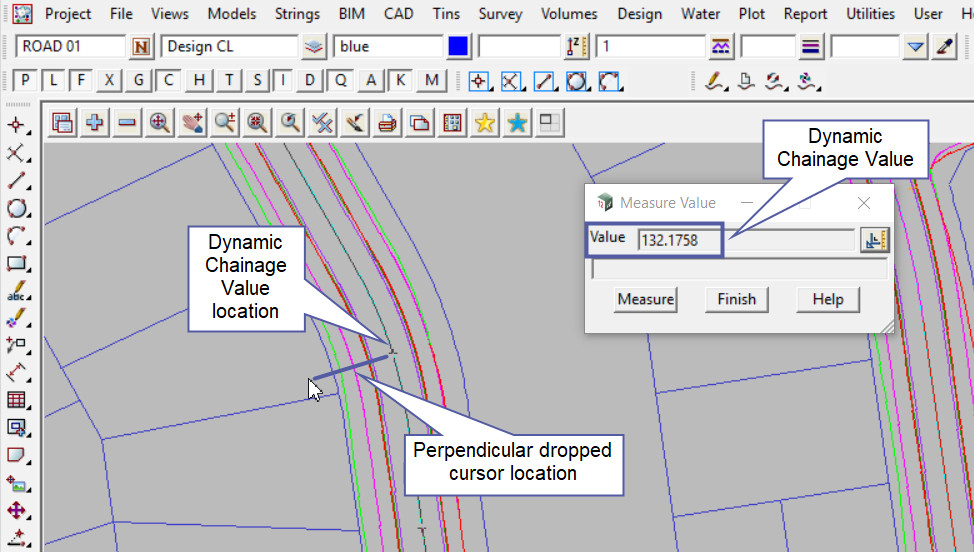
Measure – Point to Point
The Point to Point options are measured and calculated between 2 selected points.
For Example:
- Length = calculates the plan distance between 2 selected points.
- X-fall % = calculates the % crossfall of the line joining 2 selected points.
To measure with this option 2 points need to be picked and accepted to finish the calculated measure.
To use the dynamic aspect of the Point to Point measure, select the desired Point to Point option and pick and accept on the first point of the measure, then move the cursor around and the current cursor location and the picked measure value will be displayed in the panel.
Further if the string for the second point is picked but not accepted, and the cursor is moved around, it will be perpendicularly dropped onto the selected string and the value (eg Length) will be displayed and dynamically update in the panel as the cursor is moved around the screen.
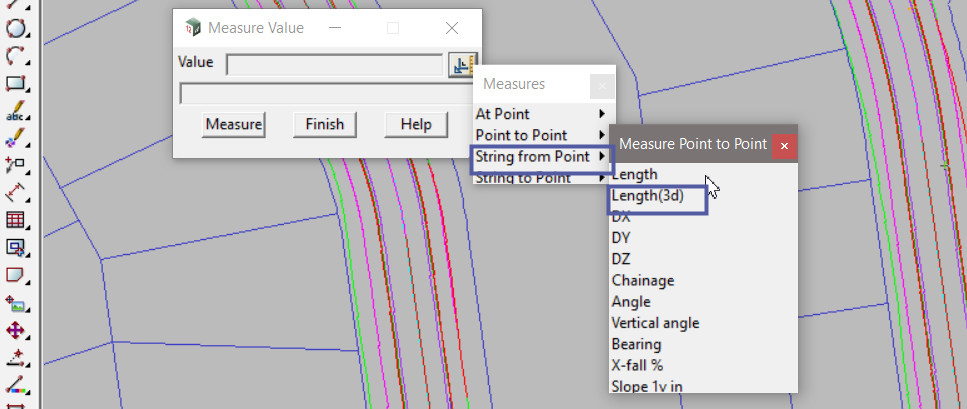
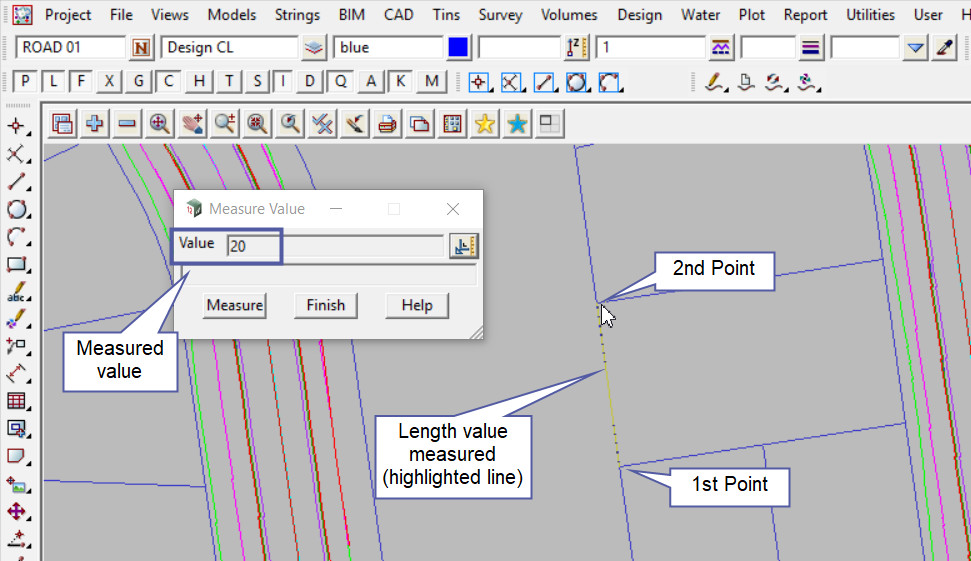
Measure – String from Point
The String from Point options are measured and calculated on the selected string, but are perpendicularly dropped from a selected point.
For Example:
- X = calculates the x-coordinate of the selected string, from the selected cursor point dropped onto the selected string.
- Bearing = calculates the instantaneous bearing of the selected string, from the selected cursor point dropped onto the selected string.
To use the dynamic aspect of the String from Point measure, select the desired String from Point option and pick and accept the string. Then move the cursor around and the cursor location will be perpendicularly dropped onto the selected string and the value (eg Z coordinate) will be displayed and dynamically update in the panel as the cursor is moved around the screen.

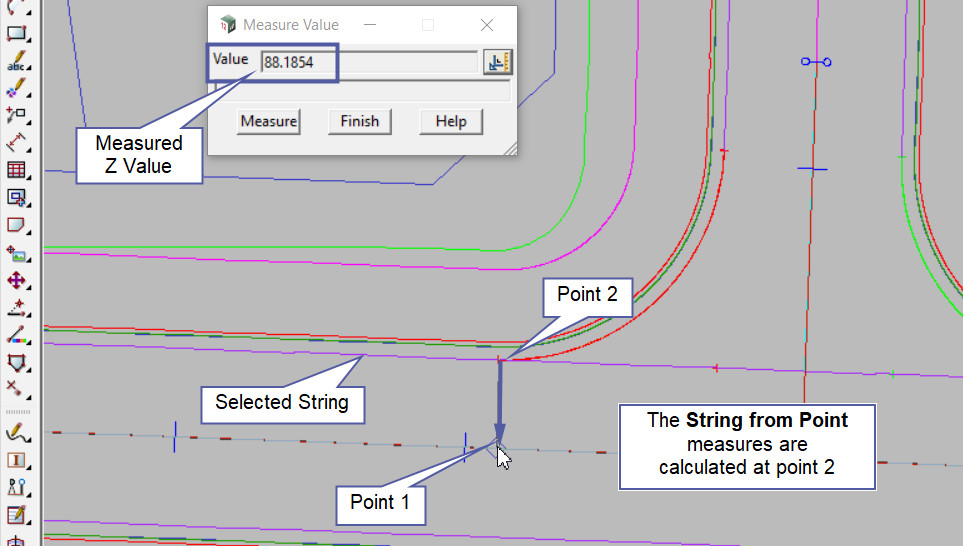
Measure – String to Point
The String to Point options are measured and calculated between 2 selected points.
For Example:
- Length = calculates the plan distance between a point dropped perpendicularly onto a selected string.
- X-fall % = calculates the % crossfall between a point dropped perpendicularly onto a selected string.
To measure with this option a point and a selected string need to be picked and accepted to finish the calculated measure.
To use the dynamic aspect of the String to Point measure, select the desired String to Point option and pick and accept on the string to measure to, then move the cursor and select the point to measure to the string and the measure value will be displayed in the panel.
Further if the string for the second point is picked but not accepted, and the cursor is moved around, it will be perpendicularly dropped onto the first selected string and the value (eg Xfall) will be displayed and dynamically update in the panel as the cursor is moved around the screen.