This option is used to create a temporary Tin in the project from selected data.
Continue down the page to see the Quick Tin Panel options.
To view the Quick Tin Panel, Use: Tins => Create => Quick Tin
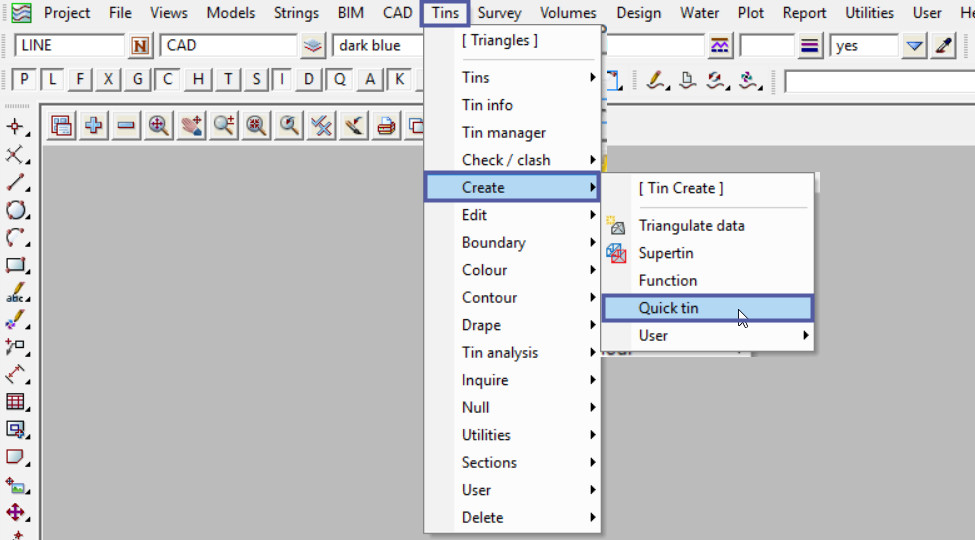
The Quick Tin option creates a temporary tin from strings selected in a data source, and also restricted to a user selected rectangular window. Toggle Contours are turned onto the view at the increment specified in the panel. Just to note, each time the quick tin option is run, it creates a tin called 12d Quick Tin in the model 12d Quick Tin, therefore the previous tin is over written each time the option is run. There are no edits available for this quick tin option.
Pick the data source, here a view has been selected, and the ‘SURVEY’ view selected from the drop down list.
Select a colour for the quick tin from the drop down list, and add a contour increment for the toggle contours if required.

Hit the <Window> button to locate the rectangular area for the quick tin to be created inside.
Pick and accept the two corner points for the quick tin area and once the is second point is accepted the quick tin is created and the model turned onto the view, along with the toggle contours.

If you would like to learn more about the Toggle Contour option and how to utilise it,
Visit this post: Toggle Contours