The following notes outline the steps required for downloading and installation of the 12d Model TfNSW – RAMS Customisation files.
During the installation process, you will be prompted to enter your specific Serial Number. This will have been emailed to a single contact for your company/project.
If you need details of your 12d Model representative, or you are having trouble installing the customisation files, please don’t hesitate to contact EXDS Technical Support on (02)9453-9449
Note: The Serial Numbers provided will only work for the 12d Version as specified in the email.
Steps for installation include;
1. Close all instances of 12d Model Software before any Install/Uninstall.
2. Previous versions of the “TfNSW RAMS for 12d V1x.00” should be uninstalled via Windows Control Panel.
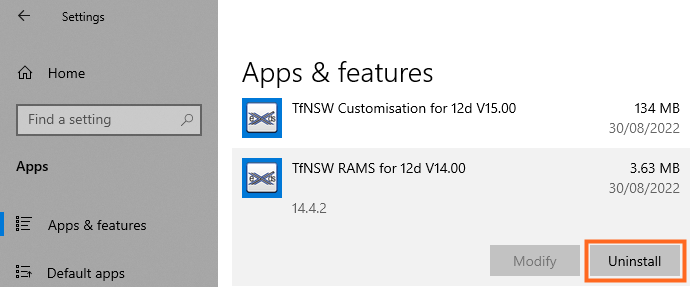
3. Use the links below to download the TfNSW RAMS Customisation installer. Once downloaded, extract the installer (.MSI) from the zip file, and then run.
TfNSW RAMS V14 Customisation Download
Download for V14: (currently unavailable – TfNSW_RAMS_12d_V14.4.2)
TfNSW RAMS V15 Customisation Download
Download for V15: TfNSW_RAMS_12d_V15.2.2
4. Step through the panels and enter your User details. Copy/Paste the Serial number, which has been provided by EXDS to your 12d Model Administrator.
5. By default, the TfNSW RAMS files will be installed under;
“C:\ProgramData\TfNSW\12d\(VERSION)\TfNSW_RAMS\”
6. A new env_configs.4d file is provided under;
“C:\ProgramData\TfNSW\12d\(VERSION)\TfNSW_RAMS\RAMS_User“.
This contains the TfNSW RAMS config that is need to correctly load the RAMS Customisation.
Note: If you prefer to keep your current Env Configurations, simply add the TfNSW RAMS config manually to your existing setup.
7. Continue through to the end of the installation process.