If you are using 12d Model V15, please see the V15 Customisation Download page.
The following notes outline the steps required for downloading and installation of the TfNSW 12d Version 14 Customisation files.
During the 12d TfNSW installation process, you will be prompted to enter your company specific Serial Number. This will have been emailed to a single employee contact for your company, who is notified when files are updated and reissued to all registered companies.
Please call EXDS Technical Support if you need details on your TfNSW 12d Model representative.
Note: The Serial Numbers provided will only work for the 12d Version as specified in the email provided.
If you have any trouble installing the customisation files, please don’t hesitate to contact Technical Support on (02)9453-9449
Steps for installation include;
1. Close all instances of 12d Model Software before any Install/Uninstall.
2. Previous versions of the “TfNSW Customisation for 12d V14.00” should be uninstalled via Windows Control Panel.

3. Use the links below to download the TfNSW Customisation installer. Once downloaded, extract the installer (.MSI) from the zip file, and then run.
TfNSW Customisation Download (FULL Version)
Download for V14: TfNSW_Customisation_12d_V14.5.3
TfNSW Customisation Download (LITE Version)
Download for V14: TfNSW_Customisation_LITE_12d_V14.5.3
4. Step through the installation panels and your User details. Copy/Paste the Serial number, which has been provided by EXDS to your 12d Model Administrator.

5. By default, the 12d TfNSW files will be installed under;
“C:\12d\(VERSION)\TfNSW_Cust\”

6. If the panel below or similar appears during the installation process. Please note your previous “env_configs.4d” file has been saved and a new file containing the 12d TfNSW configuration has been placed in the standard “C:\12d\(VERSION)\User” directory.
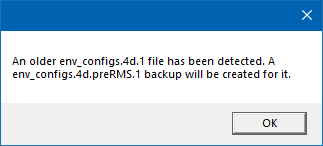
If you prefer to keep your previous configurations, simply rename the files using Windows Explorer and then manually add the TfNSW configs to your existing env_configs.4d.
7. Continue through to the end of the installation process.

Previous Releases
RMS Customisation Download (Superseded 12d V12)
Please use the link below to download the RMS Customisation installer. The V14 Serial number will not work with the V12 installer.
Download for V12: RMS_Customisation_12d_V12.2.1
Extract the installer (.MSI) from the zip file, and then run.