When using the TfNSW Customisation for the first time or after using a different env_configs.4d, you may find the TfNSW Customisation is only partially loading.
If this happens, please follow the steps below.
Project Launcher
Due to how the 12d Model V15 – Project Launcher works, the env_configs.4d file provided with the TfNSW Customisation needs to be applied before using.
 After starting 12d Model V15 from the TfNSW Desktop Icon, on the Project Launcher Main screen, click <Settings>.
After starting 12d Model V15 from the TfNSW Desktop Icon, on the Project Launcher Main screen, click <Settings>.
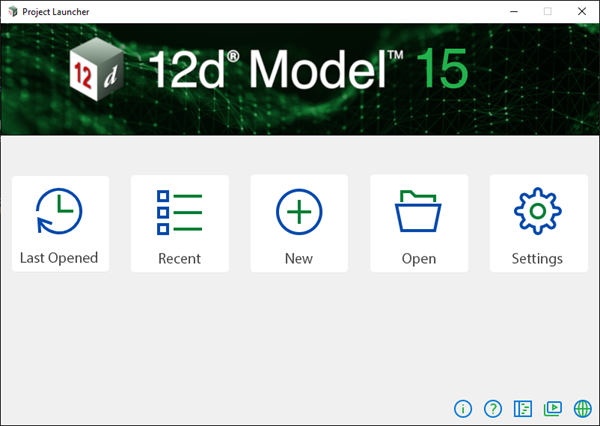
On the Settings screen, the Configuration File should already be filled out;
For Customisation versions 15.3.1 onward;
C:\ProgramData\TfNSW\12d\15.00\TfNSW_User\env_configs.4d
You may also set a Default Environment Configuration, Theme, etc.
![]() Click the <Update> tick, and you should see the message;
Click the <Update> tick, and you should see the message;
Configuration information updated successfully
![]() Click the <Back> arrow to return to the main screen.
Click the <Back> arrow to return to the main screen.

Back on the Main screen, select <New>
Enter the Project Location and Name, Theme Name and Size, then select one of the TfNSW Environment Configurations.

12d Model Themes
For 12d Model V15 onwards, the TfNSW Customisation has been setup to use the Standard Theme. When using Classic or Neo Classic, you may find that some toolbar icons do not load.
To change Theme, on the Main Menu click the current Theme and then select Standard.
