The following notes outline the steps required for downloading and installing the TfNSW 12d Customisation files.
During the installation process, you will be prompted to enter your company specific Serial Number. This has been emailed to a single contact at your company.
Serial Numbers will only work for the TfNSW Customisation Version as specified in the email from EXDS.
12d Model V15
For the first time in the fourteen years since the original “RTA” Customisation was first released, EXDS will be charging an upgrade fee for the TfNSW V15 Customisation.
To inquire about upgrading your TfNSW Customisation, or if you have any trouble installing the customisation files, please contact EXDS Technical Support: support@exds.com.au
V15 Project Launcher
Due to how the 12d Model V15 – Project Launcher works, the env_configs.4d file provided with the TfNSW V15 Customisation needs to be applied before using.
For more information: V15 Customisation – Read Me
TfNSW Customisation Clean Install
If files in your version of the TfNSW Customisation do not uninstall correctly, you may need to do a clean install.
For more information: TfNSW Customisation Clean Install
Steps for installation include;
1. Close all instances of 12d Model Software before any Install/Uninstall.
2. Previous versions of the “TfNSW Customisation for 12d V15.00” should be uninstalled via Windows Control Panel.

3. Use the links below to download the TfNSW Customisation installer. Once downloaded, extract the installer (.MSI) from the zip file, and then run.
Before updating to V15.4.x
Please read here: Customisation 15.4.x Attribute Changes
TfNSW Customisation (FULL)
Download for V15 (updated expiry): TfNSW_Customisation_12d_V15.4.2
TfNSW Customisation (SURVEY)
Download for V15 (updated expiry): TfNSW_Survey_Customisation_12d_V15.4.2
TfNSW Customisation v15.3.7
Download for V15: TfNSW_Customisation_12d_V15.3.7
Download for V15: TfNSW_Survey_Customisation_12d_V15.3.7
4. Step through the panels and enter your User details. Copy/Paste the Serial number, which has been provided by EXDS to your 12d Model Administrator.
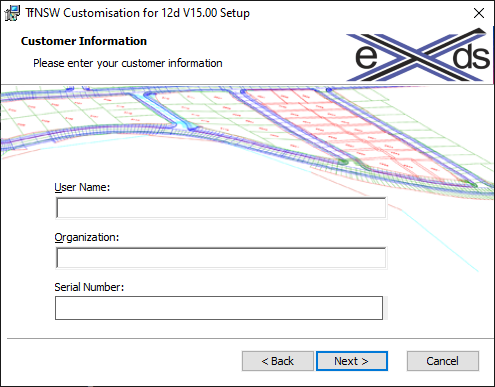
5. By default, the 12d TfNSW Customisation files will be installed under;
C:\ProgramData\TfNSW\12d\15.00\

6. Continue through to the end of the installation process.
Once installed, a new 12d icon will be placed on the Desktop.
This MUST be used to start 12d Model V15 so the correct env settings are loaded.
